Getting Started
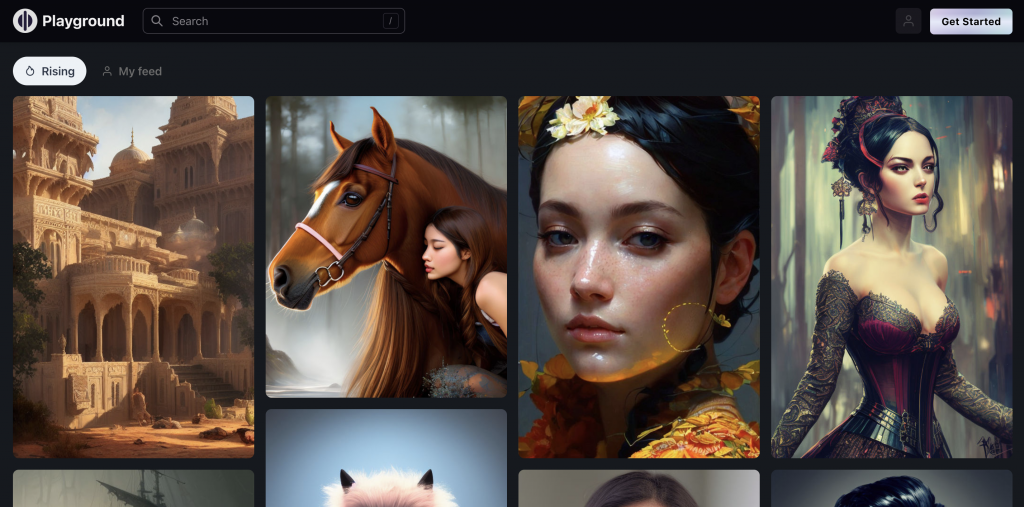
- To get started, visit playgroundai.com, which will direct you to the home page (community gallery)
- From the home page, you can browse through various images for inspiration or to learn about the prompts
- To log in, click on the top right icon, then click “login” and sign in using a Google account
- Once logged in, you can access your profile to see more options on the site
- Check out the FAQ section if you’re new to Playground AI, or join the Discord server for more support
Creating Images
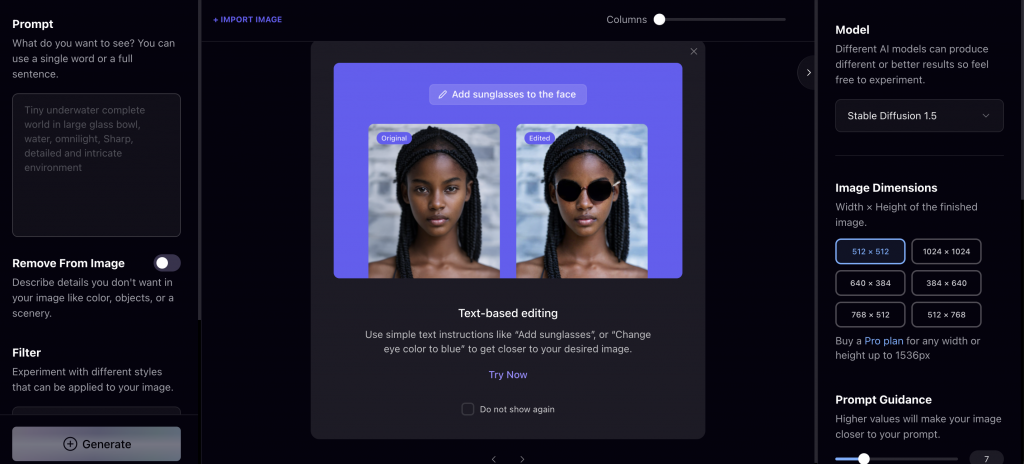
Click on the “create” button to start creating images You will be presented with the user interface, which includes several settings On the left side of the interface, enter a descriptive text for the image you want to create. This text is known as a “prompt”. It should include the type of image you want, the main subject or theme, and the environmentClick on the “create” button to start creating images You will be presented with the user interface, which includes several settings On the left side of the interface, enter a descriptive text for the image you want to create. This text is known as a “prompt”. It should include the type of image you want, the main subject or theme, and the environment.
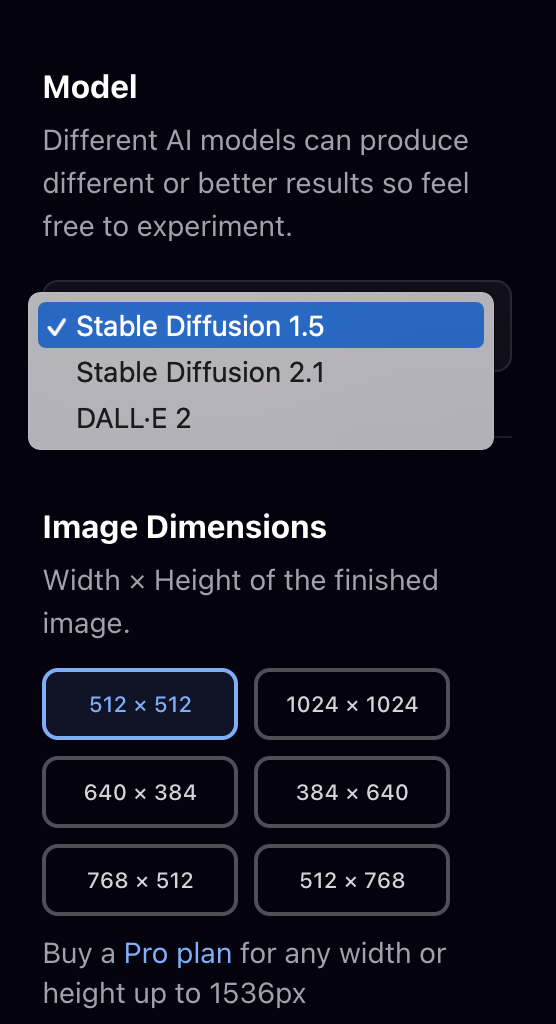
You will be presented with the rendered images based on the text you entered, and you can use the column slider to adjust the number of images displayed per row. Use built-in filters to change the look and style of your image, by selecting a desired filter from the drop-down menu and click “generate” again.


Pingback: Playground AI: How To Make Precise Edits – THE DEPT OF NEXT
Pingback: Magic Design and More: Canva Announces New Suite Of Generative AI Tools – THE DEPT OF NEXT