With Canva’s user-friendly interface and extensive array of features, creating captivating visuals has never been easier. However, the platform can still be a bit overwhelming on your first few visits.
In this article, the Department will help you navigate deep into the world of Canva, offering practical Canva tips and tricks that are specifically designed to empower beginners. From discovering time-saving shortcuts to unlocking hidden design elements, we’ll equip you with the knowledge necessary to navigate Canva with confidence.
Whether you’re a budding entrepreneur or creator, a social media manager or a student looking to impress your professors, our Canva tips will help you stand out from the crowd and make your point visually. Get ready to unleash your creativity and take your visual content to new heights with our comprehensive guide to Canva tips.
Let’s dive in and discover how you can optimize your designs for success with these 20 Canva tips.
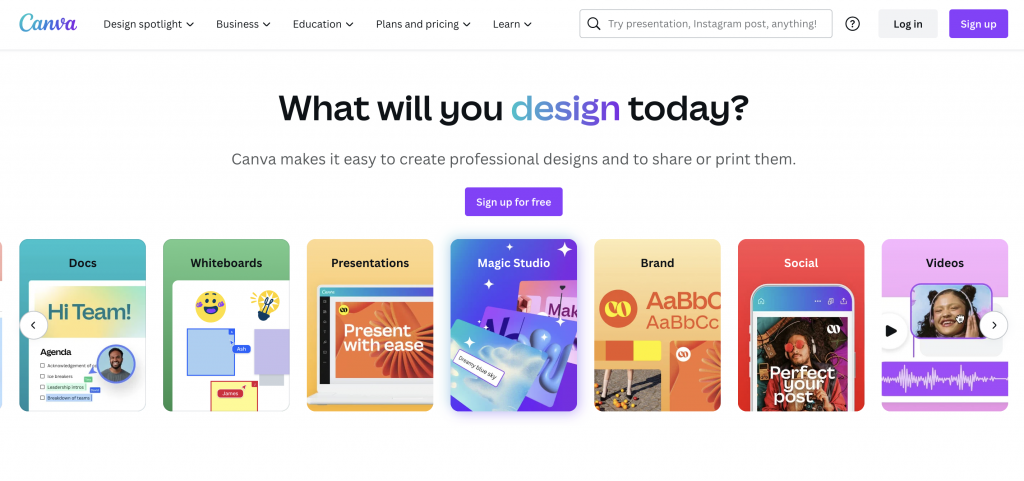
Canva Tips For Beginners
Take Advantage of Shapes
Shapes are one of Canva’s most underutilized features. Beyond basic rectangles and ovals, they offer arrows, flowchart symbols, callouts, stars, and more. Experimenting with shapes can completely transform a dull, blocky design into something captivating and visually engaging. Try outlining images or text with shapes, using them to draw the eye across a page, or creating an infographic or process diagram. Shapes are extremely customizable too – change their colors, strokes, rounded corners, and more. With some practice, you can strategically place shapes in a layout to guide viewers subtly through content.
Customize Typography
Text is at the core of many designs, so having full control over typography is essential. Canva offers a huge selection of quality fonts that are constantly expanding. You can adjust font size, color, style (bold, italic, etc), lining (all caps, lowercase, etc), and letter and word spacing. Kerning (the spacing between individual letters) and tracking (spacing between all letters) can dramatically alter the overall look and feel conveyed by fonts. Test combinations of serif vs sans serif, adjusting case and getting creative with alternating words or letters in bold/italic to keep things interesting. Mastering proper typographic design principles will make your texts more readable and aesthetically pleasing.
Add Unique Textures
Applying textures is a subtle yet highly effective way to add visual interest, depth, and style to projects. Canva contains over 100 artistic textures for images, shapes, or entire page backgrounds. Try grainy wood, painted canvases, crumpled paper, and more. These texture overlays work especially well on photographs or elements that need softening. Watch how an ordinary page transforms dramatically with just a grass or concrete texture in the background. Combining multiple textures like placing lined paper over an aged page also spices up designs creatively.
Add Unique Graphics
Beyond basic shapes and stock photos, customizing with your own unique graphics separates designs from the rest. While you can create these from scratch using Canva’s drawing tools, it’s often easier to upload pre-made graphics. Finding quality, high-resolution graphics takes some digging but sites like FreePik, Pixabay, and Vecteezy have mountains of royalty-free options. Upload illustrations, icons, patterns, or identifiable brand assets to get a tailored look. Overlay unique graphics on backgrounds, nestle them within shapes or use several small graphics throughout a layout to create visual interest. Remember to check file formats and sizes to ensure smooth integration.
Adjust Image Brightness/Contrast
Photos are highly important graphic elements, so ensuring quality and interest is key. Having the ability to enhance images directly within Canva saves so much tedious editing in external tools. Utilizing the brightness, contrast, saturation, and color tone sliders takes your stock or personal photos to a whole new level. With some tweaking, dull images literally light up, and dull scenes really pop. These simple adjustments alone can take amateur photos up a notch and create visually cohesive design scenes. Remember that subtle adjustments retain naturalness better so go gradually to find the sweet spot.
Play with Creative Filters
Beyond typical image adjustments, filters add an artsy touch. Canva houses filters from perfecting photos to artistic evolution. Light and airy filters ease starkness through subtle washes. Whimsical filters like Evening or Clarendon transport scenes dreamily. Retro blocks mimic throwbacks to faded memories. Darkroom conjures a moody underground vibe. Filters don’t dictate the entire look – combine one subtly with default photos elsewhere. Or apply heavily to single elements for contrast. With filters, designs transcend ordinary into reminiscent imaginings through a layered aesthetic. Take filters further than skins – curate entire palettes distinctive with feeling.
Canva Tips For Specific Purposes
Optimize for Social Media
Social media is a core outlet for many brands and projects today. But improper sizes and ratios make posts look unpolished. Canva simplifies this with easy-to-select social media dimensions from the get-go. Whether you choose from dimensions presets or enter sizes manually, elements will scale and crop as needed so posts look perfect on each platform. Additionally, some platforms have guidelines around things like text wrapping, logo placement, and minimum image file sizes that Canva helps ensure you follow effortlessly. These small optimizations go a long way in pleasing audiences and boosting shareability across sites.
Insert Eye-Catching Icons
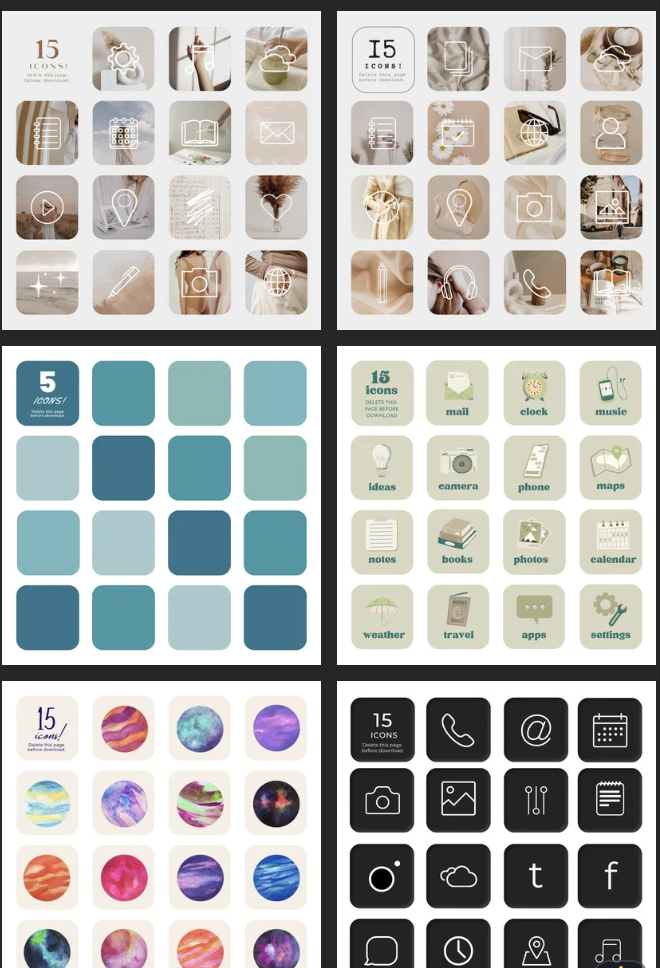
Icons are hugely popular in designs for their symbolism, simplicity, and visual appeal. Fortunately, Canva offers over 1000 icons spanning topics from technology and UI elements to bold symbols and location pointers. Icons alone, or mixed with minimal text, work very well on social posts seeking to convey information concisely. Arrange sets of related icons into streams, combining different styles for emphasis. Or bring meaning to processes and features through mapped icon sequences. Icons maintain clean, impactful visuals regardless of page size too. Experiment with colorful vs monotone icon palettes depending on the tones aimed for. Well-placed icons go a long way in expression without overwhelming viewers.
Smoothly Animate Elements
Static designs often can lack vibrancy, so introducing some subtle animation engages viewers further. Canva enables simple animation of elements through fun effects like fading, flying, and scrolling. Try fading in a headline slowly as the page loads for impact. Or have bullet points scroll up one by one to emulate motion. Flying calls to action onto the page piques interest. Keep animations mellow by controlling durations to avoid annoyance – the goal here is enhancement, not distraction. Test across devices as not all animation displays uniformly. With creativity, small animations inject life into otherwise motionless pages delightfully.
Adjust Page Layouts Freely
While most designs are vertical, some like posters or books warrant landscape formats. Canva empowers switching orientations with a single click, remembering element sizes and positions seamlessly. But orientation alone leaves space unused – customize dimensions instead for total control. Simply enter or select any width and height. Elements resize proportionally and empty white areas become usable. A custom 5×7 inch size may better fit your framed pictures, while an 8.5×11 document format works nicely for reports or books. Unconstrained by presets, layouts adapt perfectly to any project need through resizing freedom.
Organize with Storylines
Long-form projects like digital books, magazines, and reports require logical flow. Storylines organize content sequentially across pages like a professionally bound book. Simply insert blank pages and drag elements between them to craft the ideal reading experience. Readers effortlessly navigate comprehensive reports or follow step-by-step tutorials through automatic page turning. Export storylines as multi-page PDFs perfect for issuing publications professionally. Complex projects no longer intimidate with the structure of storylines holding content neatly together.
Zoom In/Out Intuitively
Precision matters, so zoom capabilities aid pixel-level editing. Trigger zooming naturally through mouse/trackpad scroll or keyboard shortcuts. Freely zoom from 10% to 1000% smoothly without a drop in resolution. Zoom in to meticulously position elements by even a few pixels, or back out to assess the overall flow. During rearrangements, zooming navigates easily amongst layers which become indistinguishable at higher levels. Zoom previews minute changes before committing like tweaking kerning or clipping borders. coupled with panning, zoom tools deliver total command over layouts down to the tiniest details.
Duplicate for Variations
Brainstorming often spawns multiple concepts from single ideas. Duplicate pages or sections instead of rebuilding scratch each time. Canva instantly produces fully editable copies saving huge time. Tweak duplicates independently by adjusting colors, images, text, and more to spin off in new directions rapidly. Collate drafts side-by-side comparing tones or test alternate headlines concurrently. Duplication proves enormously helpful in tweaking one element across multiple pages too like trying different button designs. Whether iterating or simply formatting consistency, duplication expedites workflows tremendously.
Fill Spaces Artfully
Negative space overwhelms unembellished yet offers opportunities when treated deliberately. Patterns activate voids beautifully providing atmosphere without overcrowding. Modern patterns impart sophistication whereas outdoorsy patterns feel natural. Floral patterns romanticize while geometric patterns promote structure. Outside edges also pattern without disrupting central focuses. Feather light patterns underpinned subtly establish moods keeping designers’ precious information unhindered yet settings enriched. Thought transforms anomalous white voids strengthening page personalities.
Try Fun Filters
While filters casually skin surfaces, strategically they incite feeling. Vintage filters age joyfully remembering simpler times. Hazy Summer filters transport comfortably elsewhere. Tinted Nightfall filters set poignant ambiances. Crossprocessed filters capture the restless spirit. PopArt filters celebrate charming eccentricities. Polaroid filters personalize intimacy. Lo-Fi filters loosen tensions through imperfection. Selective filters highlight meaningful features. Layer filters curiously discover unforeseen harmonies, guided more by sensations than replicating reality. Innovatively applying various filters cultivates rich atmospheres.
Add Dimensions and Units
Presentations demand scientific precision therefore dimensionality assists arrangement. Navigating via units anchors objects tangibly on the grid. Real-world units (inches, picas, etc.) situate graphics photographically for printed distribution. Screen units (pixels, ems, etc.) are optimized virtually for websites and displays. Provide dimensions stating intention, whether distributing brochures or posting online. Detailing miniature specifications crafts polished layouts while simplifying construction and modifications for versatility. Dimension lines foster lucidity guiding placement by straightforward quantities.
Take Advantage of Grids
Graphic design utility arises from balance. Grids prompt even spacing maintaining visual flow. Alignment creates a hierarchy focusing on audiences. Attention navigates lucidly without disruption. Standard grids simplify formatting consistently however customized grids cater project-wise. Tight grids establish grandeur whereas loose grids relax ambiance. Grids optionally display whilst designing; toggle view assessing. Grids guide yet remain invisible on finished productions. Understanding grids artistically arrange substances harmoniously whilst their mathematical precision operates anonymously.
Manage Workspaces
Complex projects span extensive durations evolving through phases. Workspaces compartmentalize content preventing disorder. Discrete folders house equivalent tasks: logos within “Brand Assets”; and reports within “Client Deliverables”. Move between focused workspaces avoiding distraction. Reorganizing retains later discoveries finding earlier phases. Renaming workspaces marks completed stages of untangling developmental threads. Workspaces cultivate processes methodically, thereby nurturing imaginative orders emerging through production.
Resources
Watch Helpful Tutorials
Canva houses an internal treasure trove of video tutorials classified by skill level and task. Their library covers everything imaginable from navigating the interface to advanced blending modes. Watch tutorials during unrelated tasks to passively gain knowledge. Or reference specific tutorials while working through confusing steps boosting confidence. Beginners especially appreciate the hand-holding format teaching techniques visually instead of just reading instructions. Video libraries personalize learning allowing self-paced progress at your schedule, not someone else’s. Take breaks from projects by gaining tangential Canva skills through their extensive library.
Get Inspired with Discovery
Creativity thrives through exposure to novel ideas surprising our sensibilities. Canva’s Discovery aids this through an endless stream of freshly published, top-caliber designs. Browsing broadens scopes inspiring directions never considered. Analyze masterfully crafted designs deconstructing why they impress, note techniques applied enthusiastically. Minor details stimulating whole new design avenues emerge through observation. Up-and-coming trends also surface on Discovery aiding foresight. While your original styles form, realigning perception through Discovery sparks resourcefulness leading to extraordinary work.
What did we miss? Share your questions and comments below and we’ll address them in a future post.



